 How To Use Navigation In Your Vehicle | Buick Canada
How To Use Navigation In Your Vehicle | Buick Canada
 How To Use Navigation In Your Vehicle | Buick Canada
How To Use Navigation In Your Vehicle | Buick Canada

Starting at: {{starting_price}}{{starting_price_disclosure}}
As shown: {{as_shown_price}}{{as_shown_price_disclosure}}

Starting at: {{starting_price}}{{starting_price_disclosure}}
As shown: {{as_shown_price}}{{as_shown_price_disclosure}}

Starting at: {{starting_price}}{{starting_price_disclosure}}
As shown: {{as_shown_price}}{{as_shown_price_disclosure}}

Starting at: {{starting_price}}{{starting_price_disclosure}}
As shown: {{as_shown_price}}{{as_shown_price_disclosure}}

Starting at: {{starting_price}}{{starting_price_disclosure}}
As shown: {{as_shown_price}}{{as_shown_price_disclosure}}

Starting at: {{starting_price}}{{starting_price_disclosure}}
As shown: {{as_shown_price}}{{as_shown_price_disclosure}}

Starting at: {{starting_price}}{{starting_price_disclosure}}
As shown: {{as_shown_price}}{{as_shown_price_disclosure}}

Starting at: {{starting_price}}{{starting_price_disclosure}}
As shown: {{as_shown_price}}{{as_shown_price_disclosure}}

Starting at: {{starting_price}}{{starting_price_disclosure}}
As shown: {{as_shown_price}}{{as_shown_price_disclosure}}

Starting at: {{starting_price}}{{starting_price_disclosure}}
As shown: {{as_shown_price}}{{as_shown_price_disclosure}}

Starting at: {{starting_price}}{{starting_price_disclosure}}
As shown: {{as_shown_price}}{{as_shown_price_disclosure}}

Starting at: {{starting_price}}{{starting_price_disclosure}}
As shown: {{as_shown_price}}{{as_shown_price_disclosure}}
Starting at: {{starting_price}}{{starting_price_disclosure}}
As shown: {{as_shown_price}}{{as_shown_price_disclosure}}
Starting at: {{starting_price}}{{starting_price_disclosure}}
As shown: {{as_shown_price}}{{as_shown_price_disclosure}}
Starting at: {{starting_price}}{{starting_price_disclosure}}
As shown: {{as_shown_price}}{{as_shown_price_disclosure}}
Starting at: {{starting_price}}{{starting_price_disclosure}}
As shown: {{as_shown_price}}{{as_shown_price_disclosure}}
Starting at: {{starting_price}}{{starting_price_disclosure}}
As shown: {{as_shown_price}}{{as_shown_price_disclosure}}
Starting at: {{starting_price}}{{starting_price_disclosure}}
As shown: {{as_shown_price}}{{as_shown_price_disclosure}}
Starting at: {{starting_price}}{{starting_price_disclosure}}
As shown: {{as_shown_price}}{{as_shown_price_disclosure}}
Starting at: {{starting_price}}{{starting_price_disclosure}}
As shown: {{as_shown_price}}{{as_shown_price_disclosure}}
Starting at: {{starting_price}}{{starting_price_disclosure}}
As shown: {{as_shown_price}}{{as_shown_price_disclosure}}
Starting at: {{starting_price}}{{starting_price_disclosure}}
As shown: {{as_shown_price}}{{as_shown_price_disclosure}}
Starting at: {{starting_price}}{{starting_price_disclosure}}
As shown: {{as_shown_price}}{{as_shown_price_disclosure}}
Starting at: {{starting_price}}{{starting_price_disclosure}}
As shown: {{as_shown_price}}{{as_shown_price_disclosure}}
Difficulty Level: Novice | Time Required: 5 minutes | Tools Required: None | Related Parts, Products, Services or Technology: Infotainment system must be equipped with navigation system or app.
Your vehicle’s
Depending on your vehicle, you might see a NAV icon or a MAPS icon. Select which icon you have on your infotainment

If your infotainment system has a NAV icon that looks like a compass rose with an N in the middle, use these instructions to customize your preferences, route to a new destination or explore the route guidance screen.
Here are instructions for customizing your Navigation system:
1. Tap the MENU icon (which looks like three dots) at the bottom of the map screen.
2. Select SETTINGS on the Options screen.
3. From here, you can customize the following things:
You can store your common destinations such as home and work. There are three ways to do it:
1. While Route Guidance is in progress, press and hold a Favourites space on the screen. The final destination will be saved.
2. If a route isn’t in progress, press and hold a Favourites space on the screen to save the vehicle’s current location.
3. Press and hold a Favourites space when you’re looking at your Contact Details list to save a contact’s address.
You can enter an address, intersection or point of interest, choose from a recent destination or choose a saved destination.
1. Touch the DESTINATION icon at the bottom of the screen. If the icon isn’t showing on your screen, it may have timed out. Tap anywhere on the screen to bring the icons back up.
2. From here, enter the address by typing it in, tap the VOICE COMMAND icon to enter the destination by voice, or tap a category icon (Address, Intersection, Recent, Contacts, Point of Interest).
3. Follow the prompts to route to the destination.
You can also start entering a destination by pressing and releasing the PUSH-TO-TALK button on your steering wheel. After the beep, say “Navigation” and follow the prompts to continue. If you have an eligible service plan, you can also press the blue or white OnStar® button in the vehicle and request directions from an Advisor.
After your route appears on screen, here are some of the features you can use:
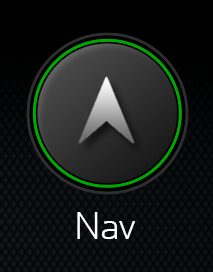
If your infotainment system has a NAV icon that looks like an arrow pointing up, use these instructions to customize your preferences, route to a new destination or explore the route guidance screen.
If you have Connected
Here are instructions for customizing your Navigation system:
1. To make sure your preferences are saved, make sure you’re signed in to your Personal Profile on the infotainment system.
2. Then, tap the MENU icon (which looks like three dots) on the left side of the map screen.
3. From here, you can customize the following things:
1. On the map screen, tap the SEARCH icon (a magnifying glass) to reach the menu to enter a destination.
2. There are a few different ways to enter a destination, including:
3. Choose your destination from the list of results on the screen, or change your search to find other locations.
4. Once your destination is selected, you can begin routing by tapping “Go.” Or you can view alternate routes, call the establishment or tap the STAR icon to add the destination to your list of favourites.
You can also start entering a destination by pressing and releasing the PUSH-TO-TALK button on your steering wheel. After the beep, say “Navigation” and follow the prompts to continue. If you have an eligible service plan, you can also press the blue or white OnStar® button in the vehicle and request directions from an Advisor.
You can store your common destinations such as home and work. There are a few ways to do it:
1. STAR icon: On the destination entry screen, enter the address you wish to save. When the location appears, tap the STAR icon to save the destination.
2. Profile: On the map screen, tap your profile icon to enter your home or work address.
3. Navigation settings: You can also edit these in the Navigation Settings menu.
Next time you want to route to the saved address, tap “Favourites” on the destination entry screen.
After your route appears on screen, here are some of the features you can use:
1. Progress Bar: View your estimated time of arrival and distance remaining, or tap the bar for an overview of the whole route.
2. Arrival Details: Your remaining travel distance and estimated arrival time are displayed in the bottom right corner. Tap to view estimated remaining minutes.
3. Next Turn: Your next turn appears in the green bar at the top of the screen. Tap it for a list of all upcoming turns.
4. Zoom: Use the + or – icons to zoom in or out, or pinch and spread on the screen.
5. Mute: Tap this icon to mute or unmute voice prompts.
6. Cancel Route: Cancel the route in progress with one tap.
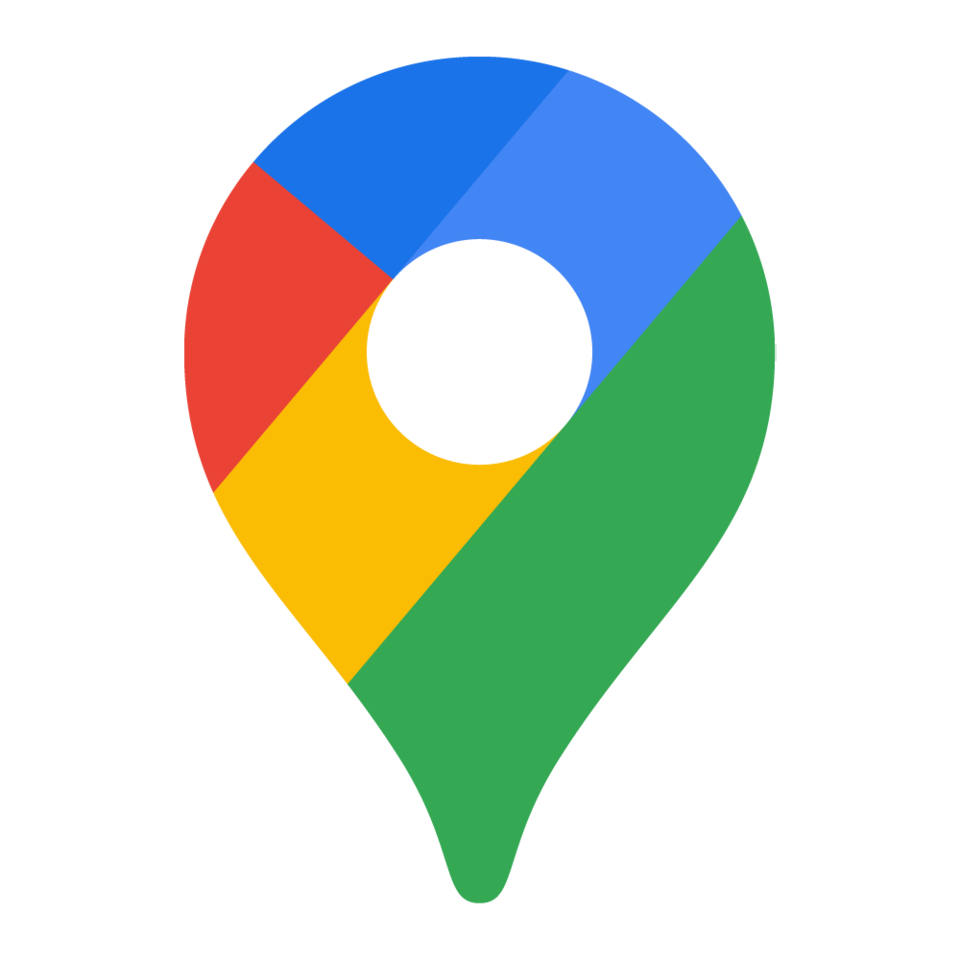
If your infotainment system is equipped with Google
You can enter a location by typing it in on the screen or using Google Assistant.
1. Tap the MICROPHONE icon to enter an address by voice using Google Assistant.
2. Or tap the SEARCH bar to type in a location, address, point of interest or destination category (e.g., restaurants, charging station).
3. Choose your destination from the list of options on the screen or change your search to find other locations.
4. After you select your destination, available routes will be displayed on the screen. If there are multiple options, choose the route you’d like to use to confirm. You can also tap Routing Options for additional choices.
5. Verify the location and route by tapping Start. Your route will begin.
Google Maps offers additional routing features in electric vehicles. When you’re selecting your route, you can display available charging stations along your route and see your estimated charge state at arrival. If your battery state of charge gets low while you’re routing, Google Maps will prompt you to add a stop at a charging station along the way.
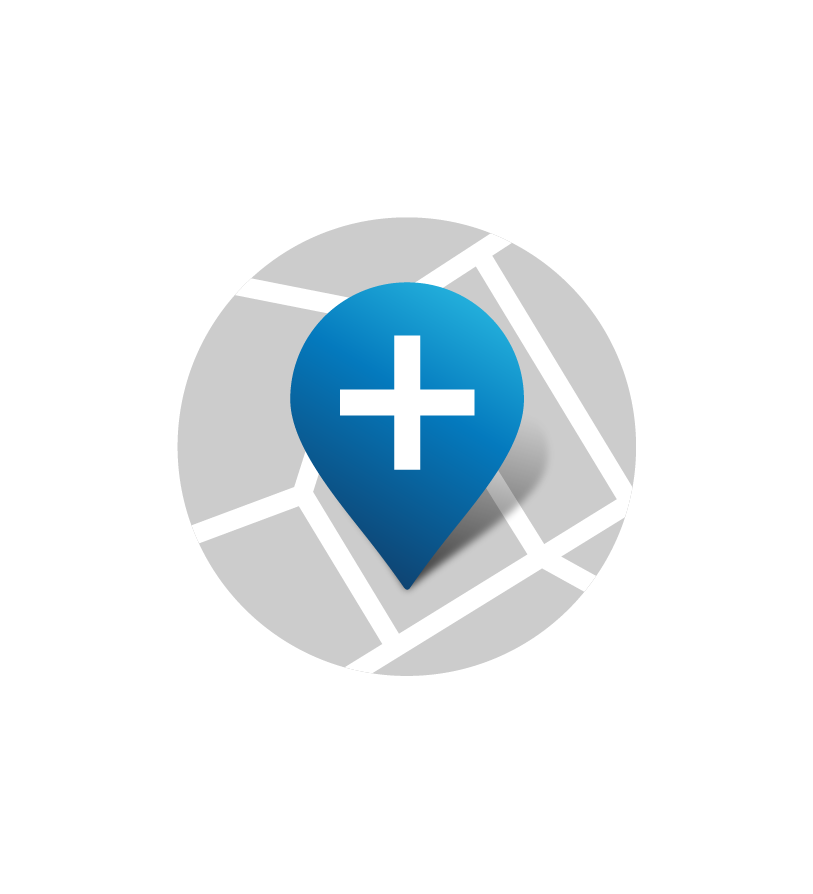
If your infotainment system has a
1. From the main map screen, tap the gear icon to enter the Settings menu.
2. From this menu, you can adjust the following options:
There are several ways to select a destination:
1. From the main screen, press the magnifying glass icon in the lower left corner to search for an address or a search term like “groceries.”
2. To navigate to a destination you can see on the Free Drive map screen, press the Points of Interest (POI) icon on the touch-screen. To select a destination that’s not a POI, press and hold the location for a few seconds.
3. If you ask the available Alexa
Note: Some features of the app are not available while the vehicle is in motion. When the vehicle is in motion, features should be used by the passengers only.
On some models, the system will display either your estimated time of arrival or your remaining miles. You can toggle between these by tapping them on the screen.
Sometimes the map screen removes the control icons when you’re not using them. Tap the screen to bring the icons back up.
To find out if your vehicle has this feature, contact your dealer or refer to your vehicle’s equipment list. Please check your Owner’s Manual for more information about features.
You are leaving buick.ca
You are leaving buick.ca to visit a website that is operated independently and not maintained by General Motors of Canada and where the General Motors of Canada privacy policy does not apply.
This link is provided to you for convenience and does not serve as an endorsement by General Motors of Canada of information or content that you may find on this site.
